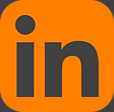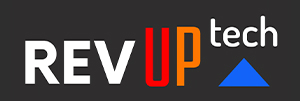Getting Started with Mac
This class provides a comprehensive overview of macOS, complete with insider tips for getting the most out of the operating system. The course shows how to configure system preferences, personalize the interface, and master gestures, as well as achieve fluency with applications such as Mail, iCal, and Preview.
1 day - $595.00
This course is taught by an expert Apple Certified Instructor.
Prerequisites:
No prerequisites are required.
Course Outline
Meet the Operation System
The User Interface
User Preferences
The Menus and Menu Paths
The Toolbar
Scroll Bars
The Sidebar
The Go Menu, Utilities Folder
The Clipboard
Launch Applications
The Finder
The Launchpad and Mission Control
Finder Essentials
The Desktop
Quick Look
Different Viewing Options
Creating an Archive
Customizing your Finder
The Desktop
Customize your Toolbar
Organizing your Desktop
Labeling and Tagging your Documents and Folders
Creating Smart Folders
The Dock
Opening Applications from the Dock
Dock Preferences and Customizing your Dock
Choosing which Applications appear in the Dock
Accessing Folder content using Stacks
Your Home Folder
Moving, Copying and Deleting Files
Emptying the Trash
Switching Between Applications
Showing and Hiding Applications
Closing Documents vs. Quitting Applications
Using Continuity - macOS and iOS
Interfacing with your Mac and your Apple mobile devices
Messages and answering your iPhone
Windows
Closing and Minimizing
Placing documents in the Dock
The Keyboard
Control, Option (Alt) and Command Keys Keyboard Shortcuts
The Dictation Function
Gestures and Voice
Mouse and Hand Gestures
Using Text-to-Speech
Searches
Finding Files and documents
Advanced Spotlight Searches
Widgets & Notifications
The Dashboard
Enabling and Viewing Widgets
Enabling and Viewing Notifications
Troubleshooting