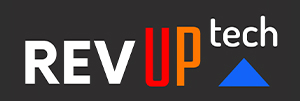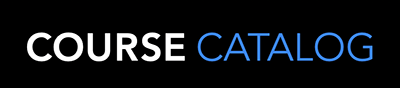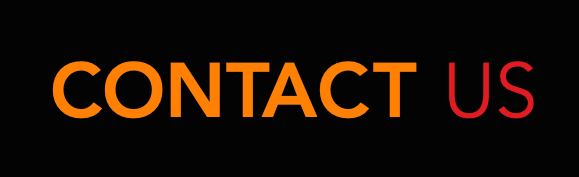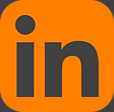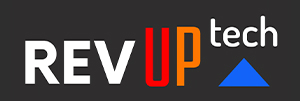Adobe After Effects
Adobe After Effects is a popular and powerful software program used for creating motion graphics and visual effects. It allows designers and editors to animate, alter and composite media in 2D and 3D spaces with numerous built-in tools and third party plug-ins. This course will thoroughly prepare the participant for integrating After Effects into animation sequences or an editorial workflow to greatly enhance creativity.
3 days - $1,895.00
Course taught by an expert Adobe Certified Instructor.
Prerequisites:
Basic knowledge of a Mac or PC computer is required. Editing and Effects terminology are also helpful.
Course Outline
Adobe After Effect’s Workflow
Creating a Project & Importing Footage
Creating a Composition & Arranging Layers
Adding Effects & Modifying Layer Properties
Animating the Composition
Previewing Work & Optimizing Performance
Rendering & Exporting your Composition
Customizing the Workspace
Controlling the Brightness of a User Interface
Using Dynamic Link with Adobe Premiere Pro
Creating a Basic Animation
Importing Footage using Adobe Bridge
Creating the Composition
Working with Imported Illustrator Layers
Applying Effects to a Layer
Applying an Animation Preset
Previewing the Effects
Adding Transparency
Rendering the Composition
Animating Text
About Text Layers
Creating & Formatting Point Text
Using Text Animation Preset
Animating with Scale Keyframes
Animating Using Parenting
Animating Imported Photoshop Text
Animating Text Using a Path Animation Preset
Animating Type Tracking
Animating Text Opacity
Using a Text Animator Group
Cleaning up the Path Animation
Animating a Non-Text layer along a Motion Path
Adding Motion Blur
Exporting as a Template for Adobe Premiere Pro, Final Cut Pro X
or Avid Media Composer
Working with Shape Layers
Adding a Shape Layer
Creating Custom Shapes
Incorporating Video & Audio Layers
Applying a Cartoon Effect
Adding a Title Bar
Using Brainstorm to Experiment
Animating a Multimedia Presentation
Animating Scenery Using Parenting
Anchor Point Adjustments
Masking Video using Vector Shapes
Keyframing a Motion Path
Animating Additional Elements
Applying an Effect
Creating an Animated Slide Show
Adding an Audio Track
Animating Layers
Simulating Lighting Changes
Duplicating an Animation Using the Pick Whip
Animating Movement in Scenery
Adjusting Layers and Creating a Track Matte
Animating the Shadows
Adding a Lens Flare Effect
Animating the Clock
Retiming the Composition
Working With Masks
Creating a Mask with the Pen Tool
Editing a Mask
Feathering the Edges of a Mask
Replacing the Content of a Mask
Adding a Reflection
Creating a Vignette
Adjusting the Color
Animating with Puppet tools and Character Animator
Deform Pins
Defining Areas of Overlap
Stiffening an Area
Animating Pin Positions
Character Animator Layer Naming Conventions
Recording Animation
Performing Color Correction
Adjusting Color Balance
Replacing the Background
Removing Unwanted Elements
Correcting a Range of Color
Warming Colors with the Photo Filter Effect
Using 3D Features
Animating 3D objects
Adding Reflections to 3D Objects
Animating a Camera
Adjusting a Layer Timing
Using 3D Lights
Adding Effects
Adding a Motion Blur
Previewing the Entire Animation
Using Cinema 4D and other Third Party Applications with AfterEffects
Working with 3D Camera Tracking
3D Camera Tracker Effect
Tracking Footage
Creating a Camera and the Initial Text
Creating Realistic Shadows
Adding Ambient Light
Creating Additional Text Elements
Locking a Layer to a Plane with a Null Object
Animating the Text
Adjusting the Camera’s Depth of Field
Advanced Editing Techniques
Using Motion Stabilization
Using Single-Point Motion Tracking
Using Multipoint Tracking
Creating a Particle Simulation
Retiming Playback Using the Timewarp Effect
Using Expressions
Creating Expressions to Link Settings
Creating Looping and Ping-pong Animations
Rendering and Outputting
Creating Templates for the Rendering Process
Creating Templates for Output Modules
Exporting to Different Output Media