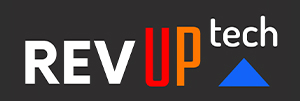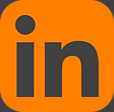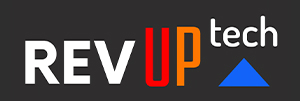Adobe Captivate
During this two-day hands-on Adobe Captivate course, attendees will learn the step-by-step proven methods top Instructional Designers use to create engaging online classes for their clients. The course covers all the tools needed to develop and build interactive eLearning courses. Some of the highlights of this immersive training are: how to create Captivate projects using objects such as hotspots, interactive elements, video, buttons, voice narrations and audio. In addition to mastering the key concepts of eLearning, the attendee will also be introduced to the best practices for creating and publishing Captivate projects in professional development workflows. This course is a must-have skill in your tool-belt if pursuing an exciting and innovative career in Instructional Design or its supportive disciplines and services.
2 days - $1,295.00
Course taught by an expert Adobe Certified Instructor.
Prerequisites:
Basic knowledge of a Mac or PC computer is required.
Course Outline
Interface Overview
Navigating the Menus
Side Tool Bar
Top Tool Bar
Film Strip
Timeline
Master Slides
Properties
Library
Quiz Properties
Project Info
Setting Up The Project
Creating the Master Slide
Choosing Quality and Resolution
Image Sizes
The Skin Editor
Mastering the Timeline
Locking and Unlocking Items
Using the Eyeball Function
Recording Slides
Creating Slides
Text, Images and Videos
Arranging Objects on a Slide
Aligning Objects
Snapping to Objects
Image Editing
Crop and Renaming Images
Timing, Transitions & Transform
Positing Objects on Slides
Adding Widgets
Reordering Slides
Editing Images
Adding Web Links
Working with Images
Resizing and Restoring Images
Cropping and Renaming an image
Removing Background Color
Inserting a Cloud Callout
Creating an Image Mask
Pointers, Paths, Boxes and Buttons
Controlling Mouse Effects
Editing a Mouse Path
Inserting a Highlight Box
Inserting an Image Button
Rollovers and Zooms
Inserting a Rollover Caption
Inserting a Rollover Image
Inserting a Rollover Slidelet
Inserting a Zoom Area
Actions
Name Objects
Creating a Mask
Controlling Object Visibility
Creating a Simple Action
Attaching an Action to a Button
Group Timeline Objects
Creating a Variable
Creating a Conditional Action
Click Boxes
How to Use Them and Why
Animations and Effects
Using Animation to Enhance your Slides
Text Animation
Modifying Effects Properties
Creating Zoom Areas
Interactions
Animation Effects
Adding Drop Shadows and Gradients
Adding Visual Clicks and Sounds
Working with Video
Recording a Video Demo
Adding a Video Zoom
Adding a Video Pan
Splitting a Video
Trimming a Video
Understanding Slide Actions
On Start
On Exit
Using Audio
Recording Audio
Calibrating a Microphone
Importing Audio
Inserting Silence
Editing Audio
Creating Loop Audio
Removing Audio
Creating Closed Captions
Background Audio
Inserting Silence
Converting Text-to-Speech
Previewing and Recording
Previewing Your Project
Using Automatic Recording Mode
Playing Your Project
Check Captivate’s Recording
Rehearsing a Script
Library
How to Manage the Library
Finding Items
Deleting Unused Items
Saving, Publishing & Uploading
Saving to Disk
Sharing Files
Uploading to YouTube
Publishing
The Publishing Window
Publishing to .swf, HTML5, Video, Adobe Connect, Media, E-mail, ftp, Print
Publishing a pdf
Publishing Settings
Windows or Mac Executable
Importing and Exporting
Importing from PowerPoint
Transferring PowerPoint Presentations to Keynote
Creating Quizzes and Questions
Testing Strategies
Quiz Preferences
Quiz Properties
Question Slides
Incorporating Interactions into Quizzes
Question Pool Manager
Adding and Deleting Questions
Editing Captions and Buttons
Creating Random Questions
Formatting the Quiz Results Page
Mobile Delivery and Quizzes
Building a Presentation Movie
Exporting to Qucktime as a single movie