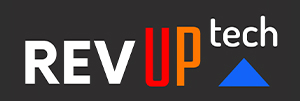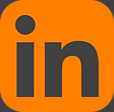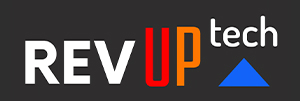Adobe Ilustrator for Website Design
Adobe Illustrator is the preeminent drawing program for graphic artists today. This three day hands-on course is designed to provide a new user with the skills to do the most important tasks in Illustrator; such as create shapes with the drawing tools, work with art boards, layers, use precise drawing techniques, combine and replicate design elements, create patterns and textures, and so much more. Attendees will acquire a thorough real-world knowledge of how to work productively with Illustrator on all of their graphic projects.
2 days - $695.00
This course is taught by an expert Adobe Certified Instructor.
Prerequisites:
Basic understanding of a personal computer is required. Abilitiy to draw is also helpful.
Course Outline
Application Overview
Illustrator Interface & Workspace
Work Area Control Palette
Work Page Pasteboard Rulers
Pop-Up Menus Scroll Bars
Tabbed Documents Application Window
Basic Palettes Tools Navigator Color
Stroke Layers Swatches
Palette Usage Collapsing Palettes
Joining/Separating Palettes Docking Palettes
Palette Options Workspaces
Saving & Editing
Creating New Documents CMYK vs RGB
Changing Page Size Setting the Units File Management
Save vs. Save As Standard File Formats
AI, PDF, EPS, Template
Using Art boards
Navigation & Essential Shortcuts
The Tool Box and Drawing Shapes
Selection Tools (A.K.A. Arrows) Basic Text Tools
Basic Shapes Rectangle tool Ellipse tool Special Shapes
Keyboard shortcuts Pencil Tools
Line Tool
Polygon Tools & Line Tools
Pen & Pencil Tools
Drawing in Front, Drawing in Back & Drawing Inside
Selecting and Editing Paths
Selection Tool & Direct Selection Tools
The Width Tool
Pathfinder Operations
Compound Paths & Compound Shapes
Spitting and Joining Paths
Copying Paths
The Eyedropper Tool
Smoothing and Erasing Paths
Precise Drawing
Reflecting and Rotating Tools
Aligning and Grouping Objects
Pen tool techniques
Pen Tools
Drawing lines and curves Editing paths
Simplifying Paths Cutting Paths & Shapes
Knife Tool Scissor Tool
Colors and Gradients
Color Modes
Process (CMYK), RGB, HSB, Web RGB
Creating/Applying Colors Basic Fills
Basic Strokes Editing Colors
Creating Color & Gradient Swatches
Using Color Libraries
Live Color & Recoloring
Artwork Blends & Gradient Mesh
Image Trace and Live Paint
Converting images to vector art
Using Live Paint to colorize art
Creating Live Paint groups Selecting/Coloring Live Paint
Fills Strokes
Editing Live Paint groups Editing objects
Adding shapes to Live Paint Groups
Masking and Transparency
Clipping Masks
Isolation Mode
Opacity Masks
Layer Opacity
Patterns and Brushes
Using Calligraphic, Scatter Art, Pattern & Bristle Brushes
Creating Seamless Pattern Tiles
Using Brush and Pattern Libraries
Appearance and Graphic Styles
The Appearance Panel
Using and Saving Graphic Styles
Effects and Symbols
Extruding Shapes
Extruding Type
Revolved Paths
Using Symbols and Mapping Artwork
Adding Symbols
Using Symbol Libraries
Editing in Isolation Mode Global Updates
Using Symbol Tools Setting Options
Envelope Distortion
From Top Object Warp
Mesh Editing
Envelopes Original objects
Type
Point Type
Path Type
Area Type
Character and Paragraph Settings
Entering “Point” Type
Working with (single) Text Blocks Basic Character Specification Basic Paragraph Specification Editing Text
Proper Text Selection Spell Check
Find & Change (Search & Replace) Case Change
Stacking Order and Layers
Stacking Order
Arrange menu
Paste in Front/Behind Layers vs. Stacking order Layer Panel
Creating Layers Viewing Layers Locking Layers Duplicating Layers Deleting Layers Reordering Layers
Moving Objects between Layers
Perspective Drawing
Perspective Drawing
Working with a Perspective Grid Using different planes
Adding Artwork in Perspective Using Text in Perspective
Duplicating Objects
Copy and Paste
Paste in Front/Behind Option-Drag duplication Layer duplication Multiple Duplications
Transform Again