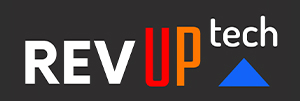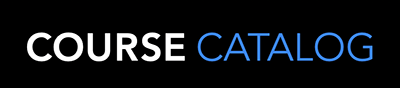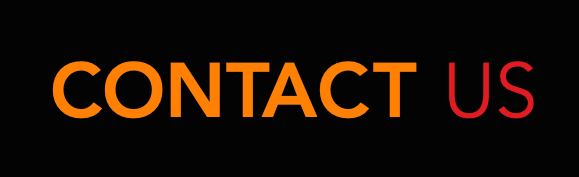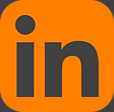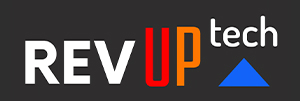Apple's Keynote
Apple’s Keynote is the software equivalent of Microsoft’s PowerPoint, and with its versatile set of tools and effects, Keynote makes it easy to create stunning presentations. In this two-day comprehensive hands-on course, attendees will learn how to design and customize slides, add media and music, animate text and images, record voice-over narration and the best tips and tricks for presenting an engaging presentation. Course covers working with a Mac, iPhone (and/or iPad,) and demonstrates how to collaborate in real-time with other users.
2 days - $1,295.00
Course is taught by a Certified Apple instructor.
Prerequisites:
Basic knowledge of a Mac Computer is required.
Course Outline
Creating a Presentation
Opening Keynote
Choosing a Theme and Slide Size
Selecting a Master Slide
Outlining a Presentation
Using the Inspector
Working with the Format Bar
Pasting Text into an Outline
Formatting Text
Customizing a Slide Layout
Copying Styles Between Slides
Fixing Spelling Errors
Working in Outline View
Reordering Slides
Creating Object Effects
Dragging Files to Create New Slides
Using the Light Table
Creating a Custom Theme
Creating an Empty Theme
Creating Backgrounds and Formatting Text
Creating a Title Slide
Creating a Master Slide
Saving and Sharing Themes
Applying a Custom Theme
Using the Light Table
Tables and Charts
Working with Tables and Charts
Chart and Table Options
Understanding Axis and Series
2D and 3D Charts
Animating Tables and Charts
Adding Content from Microsoft Office or PDF Files
Adding Media to Your Presentation
Adding Photos and Graphics
Enhancing Photos in Keynote
Customizing Photo or Graphic Layouts
Making part of a Photo or Graphic Transparent
Masking Photos and Shapes
Instant Alpha
Adding Hyperlinks and Navigation
Adding a Chart or Table
Adding Audio or Soundtrack
Adding a Global Transition
Adding Video and Animation
Creating Builds to Reveal Text
Creating a Sequence Build to Reveal a Table
Creating a Smart Build
Creating Custom Animation
Animating Charts
Animating Your Presentation
Previewing the Presentation
2D and 3D Transitions Between Slides
Creating Object Effects
Running and Pausing your Presentation
Animating a Title Slide
Adding HyperLinks to your Presentation
Using Magic Move
Recording a Narrated, Self Playing Presentation
Rehearsing and Delivering Your Presentation
Reviewing your Presentation
Adding Comments to your Presentation
Adding and Printing Presenter Notes
Rehearsing your Presentation
Creating a Self-running Slideshow
Troubleshooting your Presentation
Indexing with Spotlight
Importing from PowerPoint
Animating a Title Slide
Cleaning Up a Presentation
Enhancing a Presentation
Using an iOS Device as a Remote Control
Setting up the iPhone or iPad for Mirroring
Sharing Your Presentation
Printing Handouts
Exporting for Email
Exporting to PDFs
Exporting to PowerPoint
Exporting to Quicktime
Exporting the Keynote Files
Uploading to iCloud
Moving between Computer and iCloud
Exporting to PowerPoint
Sending to YouTube or the Web
Working with Keynote on an iOS Mobile Device
Exploring the Keynote App Functionality
Setting up Parameters
Differences between Desktop and Mobile Apps