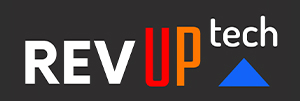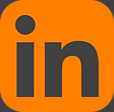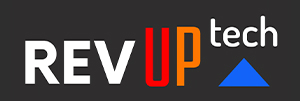HTML (Hypertext Markup Language) uses tags and other code elements to build structured web page elements for every kind of website. This course comprehensively covers all the essentials: the syntax of HTML, best practices for writing and editing your code, formatting page content, creating links, embedding images, designing tables and more. Learning HTML opens the door for anyone who wants to develop websites/applications.
2 days - $595.00
Course taught by an expert HTML Instructor.
Prerequisites:
Able to copy and paste in a word processor and an ability to switch between open programs in a Mac or Windows operating system.
Course Outline
Getting Started with a Text Editor & Browser
View the HTML source of a web page
Open an HTML file in a web browser
Edit an HTML page in a text editor
Code with HTML tags to define different types of page elements
Create paragraphs in a web page
Make text bigger or smaller
Italicize words
Make a sentence bold
Headings & Other Blocks of Text
Identify the different between a paragraph of text and a heading
Create primary, secondary and tertiary headings in the web page
Emphasize and strongly emphasize text inside of a paragraph
Versions, Titles and Proper HTML Grammar
Change the title in the browser window
Specify which version of HTML you are using
Set up the basic structure of a web document and use this as a template to build new HTML pages
Put comments and notes to yourself in the code that do not display on the page
Validate your HTML code and find syntax errors
Line Breaks, Horizontal Separators & Special Characters
Non-text or "empty elements" - or tags that do not contain text
Creating basic line breaks and how that differs from adding paragraphs
Inserting horizontal rules or dividers across the page
Referencing special symbols such as the symbol for "copyright"
Guides on the Web that list the code for different symbols
Bulleted & Numbered Lists with HTML
Marking something as a list item
Grouping a set of list items into a bulleted list
Number or sequence a set of list items
Embed a list within another list
Customizing Page Elements with HTML Attributes
Look up a tag's attributes and possible values
Add a custom "tooltip" mouseover to any page element
Provide additional keywords to search engines using the title attribute
Change the alignment of a paragraph or heading
Alter the bullet or sequencing style used by a list
Set basic text and background colors for the web page
Displaying Tabular Data in HTML
Engineer a table with HTML code
Establish rows within the table
Designate that a cell provides heading information
Denote that a cell contains tabular data
Add a border on your table
Modify the spacing inside and outside of the table cells
Change the background color of a cell, row or an entire table
Modify the alignment of the text within a cell or of a row of cells
Creating & Modifying Images for the Web
Search and find artwork for your website
Determine what format, size and resolution would best suit a web page
Open an existing image in a graphics editor and modify it for the web
Create a new image from scratch
Add text, borders, frames or other information to an image using Picnik.com
Save your images with comprehensible file names in relation to the other files in your website
Embedding an Image on Your HTML Web Page
Insert an image tag in the HTML
Specify to the browser how to find the image file
Indicate how much space the browser should carve out in the web page for the image
Make your images accessible and understandable to search engines and screen readers
Add a mouse-over, tool-tip to the picture
Center an image in the middle of the page
Wrap text around an image and provide a little buffer space between the image and the text
Stop the text wrap at particular point on the page
Linking to Websites & Email Addresses with HTML
Make text on your page link to an existing website
Add a link to an image on your site
Display a tooltip that tells the visitor where the link goes
Launch a mail program from a link
Put a hyperlink into another window
Change the colors of the page hyperlinks
Creating a Website by Linking Your Files
Hyperlink from one page to another within a website
Create a set of links for full site navigation
Organize your files to make linking easier
Link to other file formats such as Word documents and PDFs
Reference files in other folders
Make long pages easier to manage with links to sections of the page
Putting Your Site on the Web/Publishing
Investigate different hosting options
Use an FTP application
Access a server and see where web documents reside
Upload your site to the server
Review your published website and share it with others