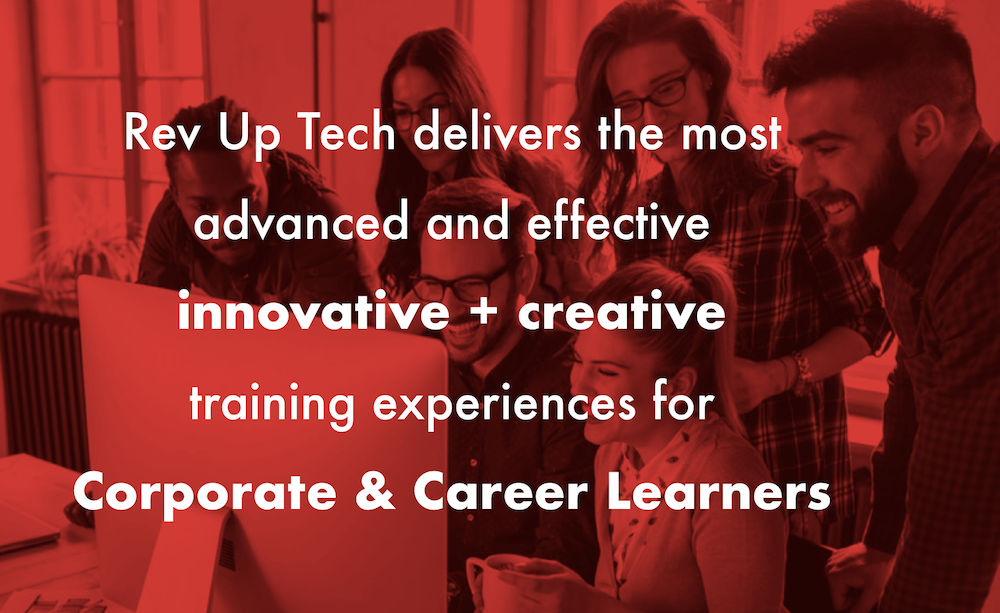Are you one of those people who likes to add emoticons to your email and text messages? If so, did you know there is an entire keyboard which is dedicated to emoji which you can enable and access instantly while texting conversations, etc?
Here's how to do it. Go to the Settings and then tap General.
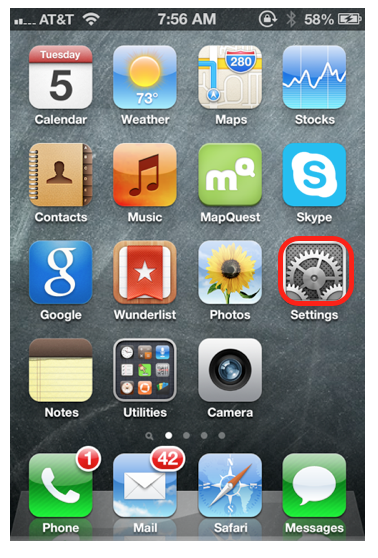
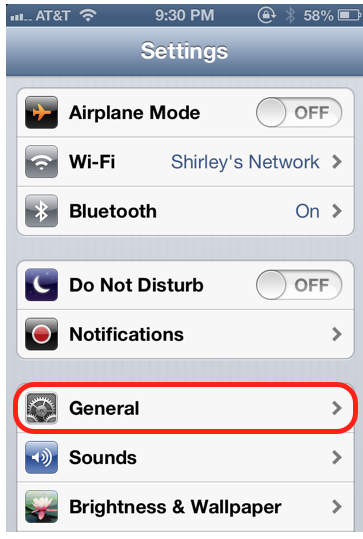
Now scroll down and Tap Keyboard.
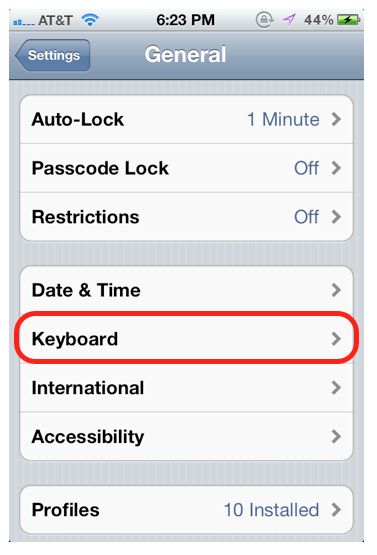
Then Tap on Keyboards. (The number by the side of Keyboards denotes how many Keyboards you have activated.) Now Tap on Add New Keyboard.
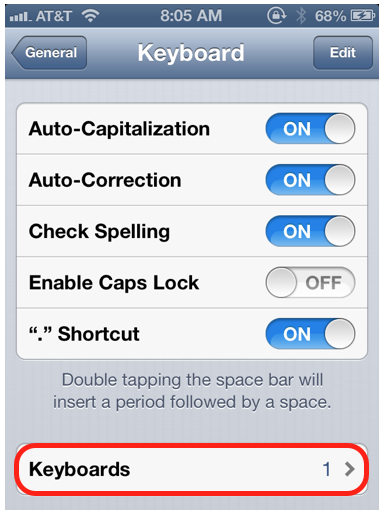
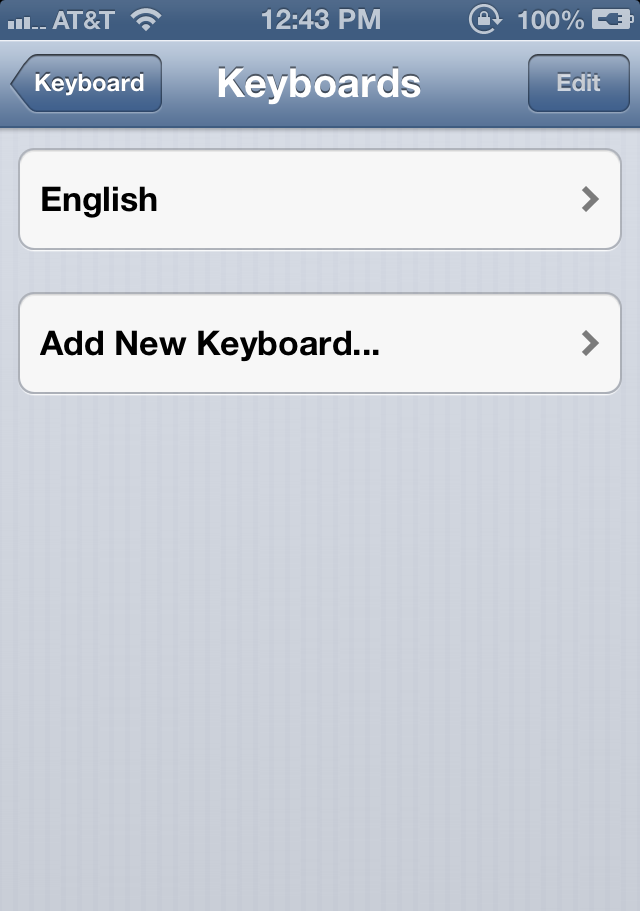
You’ll see you can add all kinds of different languages, which is really useful if you speak more than one language, like Spanish, for example. But for the smiley faces, etc., you are looking for Emoji. Tap it and it will add it to your Keyboard list. You can add Keyboards at any time. For example, if you're fluent in another language and are travelling abroad to that country just add the Keyboard when you arrive.
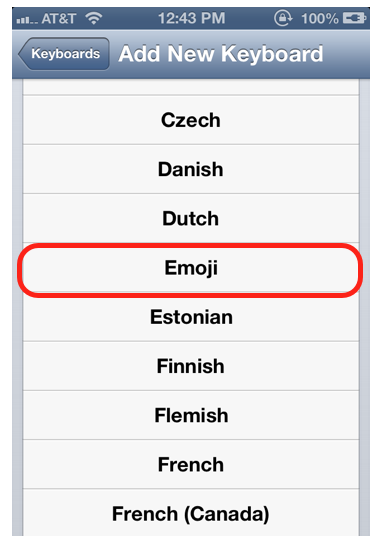
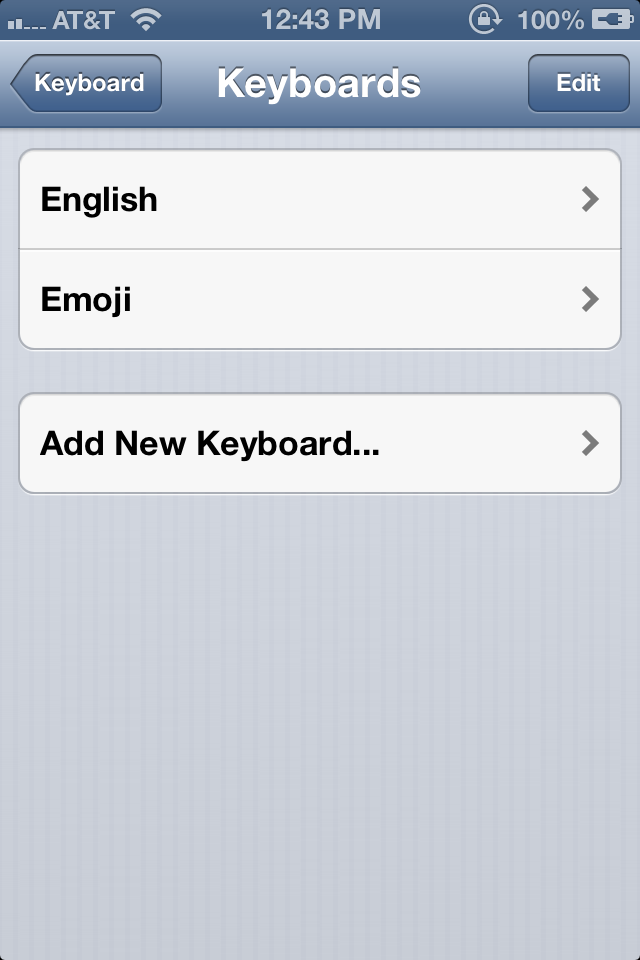
Once you've added the keyboard the final step is accessing it while typing text messages or email. Go to either the Message or Email App and you will now see a globe icon alongside the spacebar. Tap on this icon to access the Emoji Keyboard.
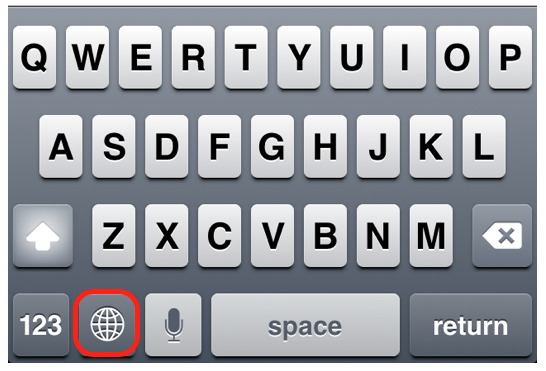
There are many choices using the Emoji keyboard beyond just smiley faces. Each icon outlined in red below selects different options.
![]()
Here are the icon choices:
![]()
The Globe selects the Keyboard; the clock shows you your most recently used emoticons.
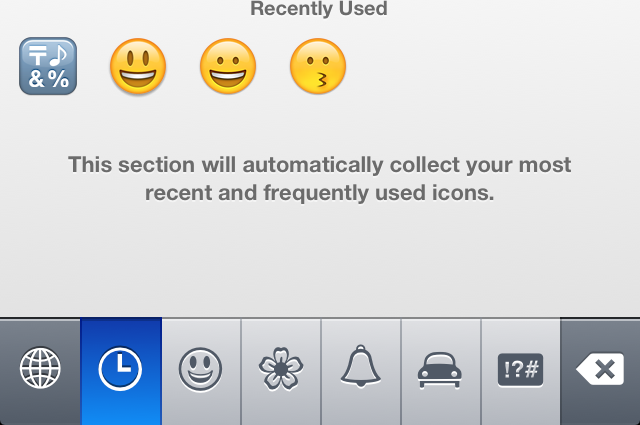
The smiley face offers you a ton of faces. Remember, you can swipe to the right on the screen to see more choices on any of the icons.
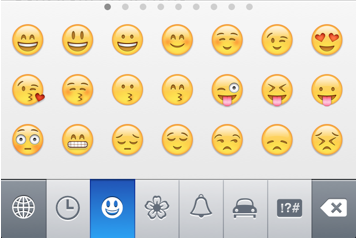
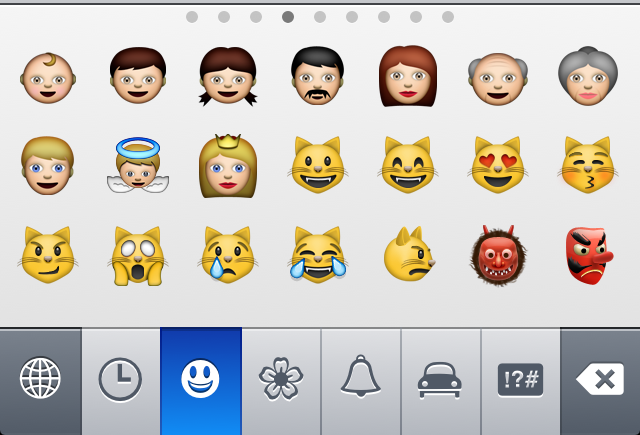
The Flower icon brings up flowers and moons, etc. The Bell brings up a myriad of different pictures from bells, telephones, calendars, mailboxes, pens, pencils and much more. The car offers you transportation and flags and last, but not least, the final icon offers another multitude of pictures, shapes and sizes, clocks and many other different symbols.
Now, your texts and emails can be as picturesque and colorful as you would like!