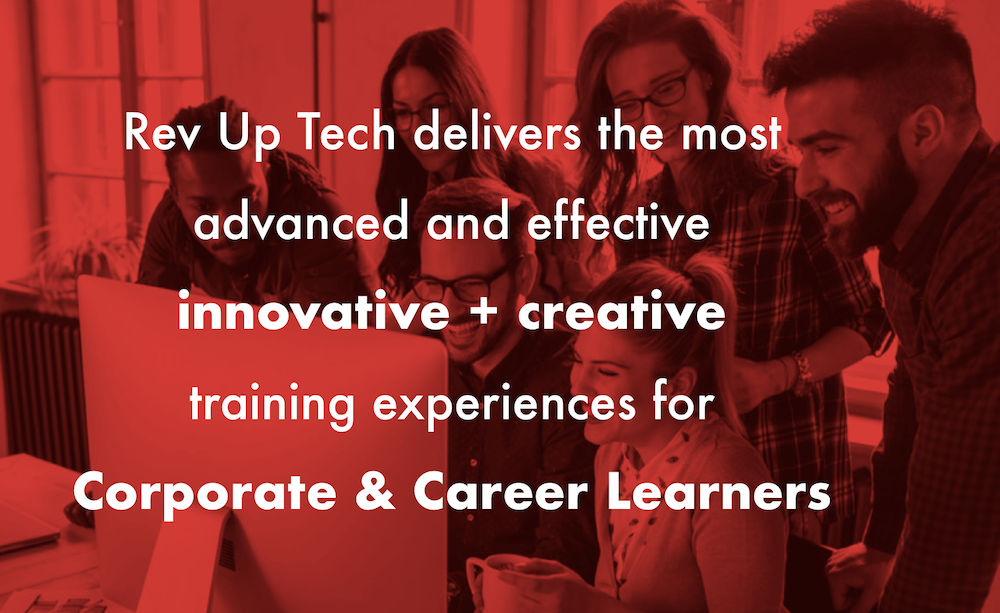The new Do Not Disturb feature on the iPhone allows you to be very selective about what calls you want to receive and what calls you don't. This is ideal if you're looking for peace and quiet after business hours or, if during the evening or night, you don't want to miss an urgent call, but you just don't want to talk to everyone.
Here's how to use it.
Go to Settings and turn ON Do Not Disturb.
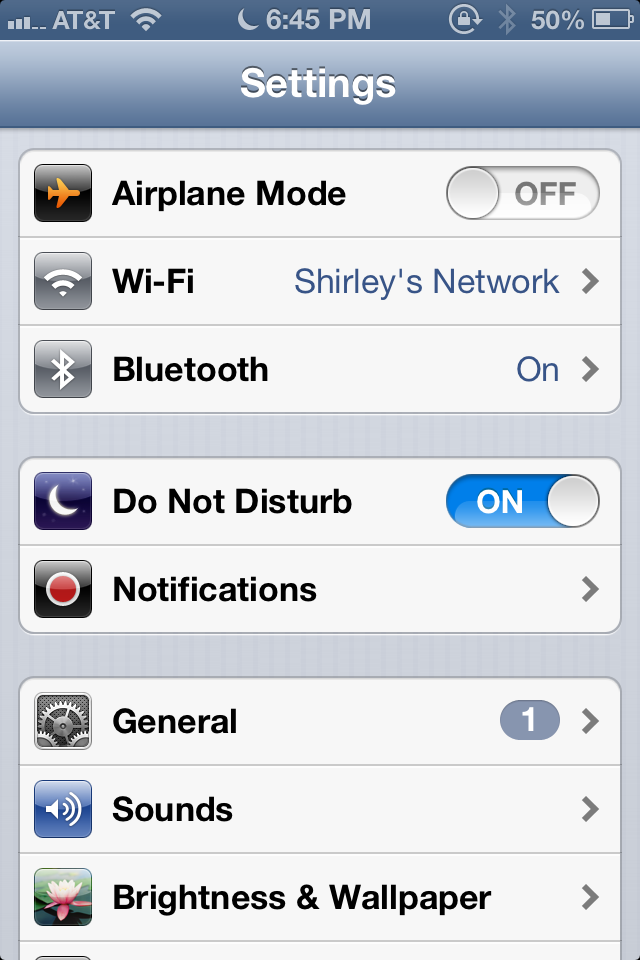
Once you've turned it ON, choose Notifications on the same Settings page (the option underneath the Do Not Disturb) and select Do Not Disturb, as in the screen shot below. Once Do Not Disturb is turned on, during its scheduled times, you will see a Moon icon in the top status bar of your iPhone.
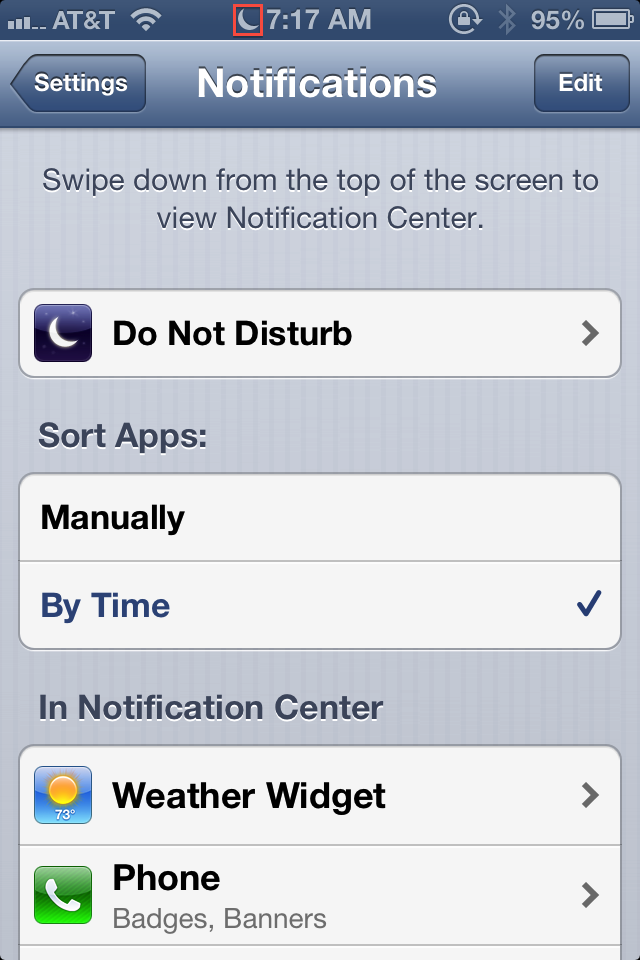
Now select the arrow to the right of the Do Not Disturb bar.
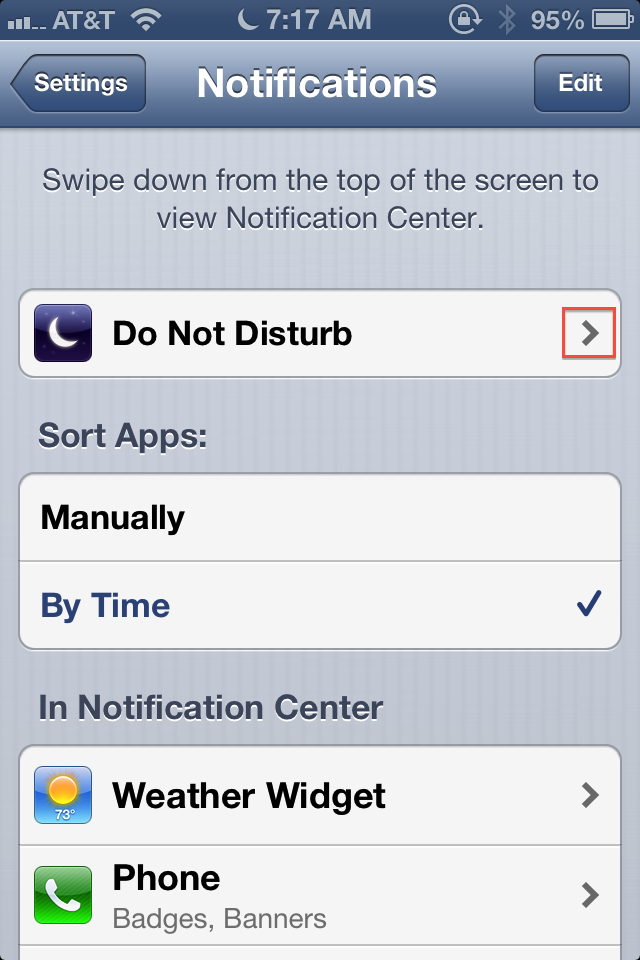
As you can see from the next screen shot, Apple explains, that when Do Not Disturb is enabled, calls and alerts that arrive, while the phone is locked, will be silenced.
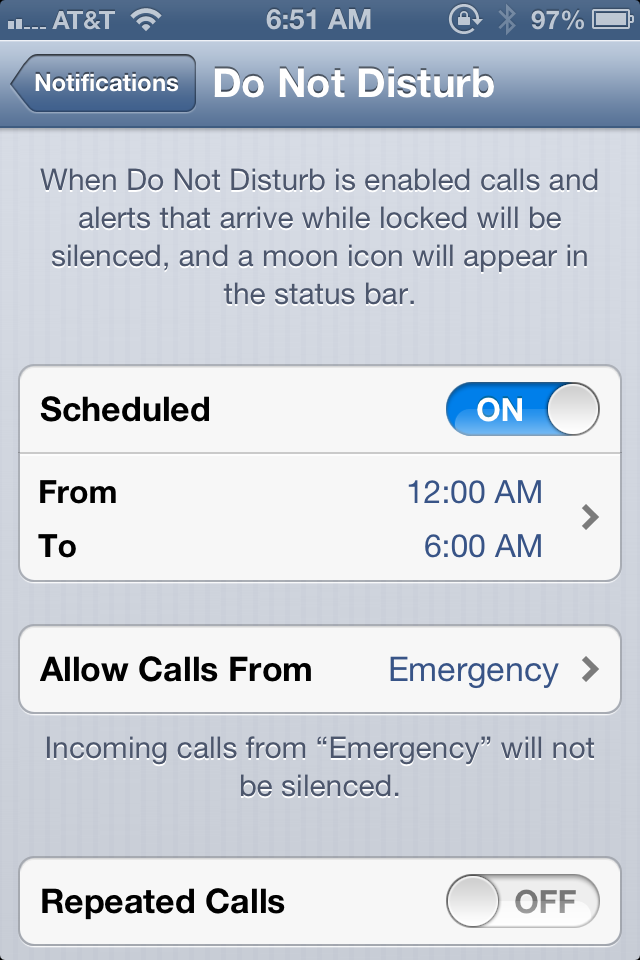
Now, if you turn on the Scheduled button to ON and select the arrow to the right of the times, you can now choose the hours during which you don't want to receive calls. For example, you might want to shut off calls from 12:00 am to 6:00 am, so that you are not disturbed while sleeping.
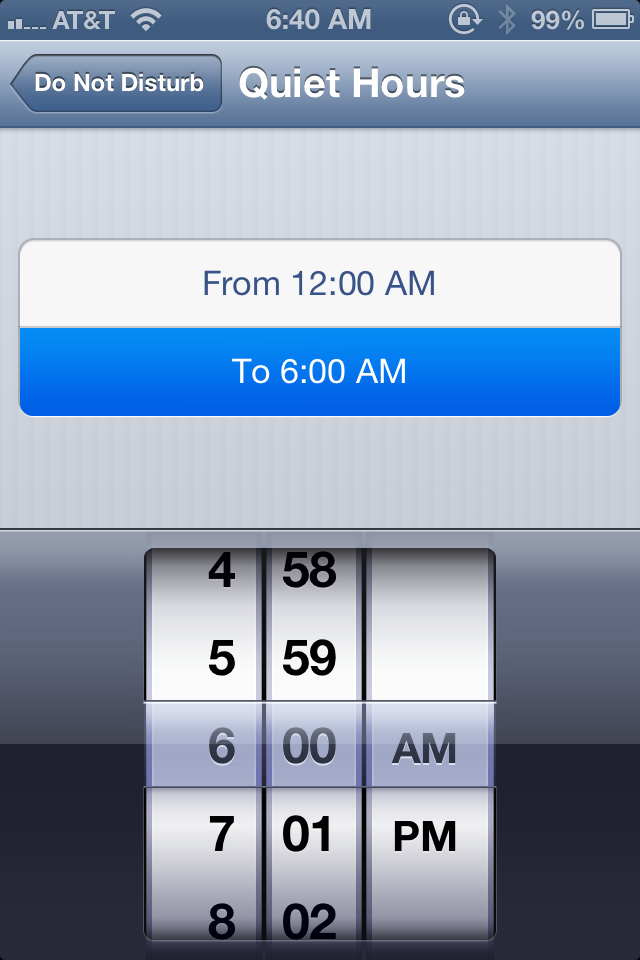
But, on the other hand, if your elderly mother should call during the night and you want to receive that call, you can chose to accept that her call.
The best way to ensure you receive all the calls that you want all the time, when Do Not Disturb is activated, is to create a Group in your Address Book on your computer called 'Important People' or 'Emergency' or some other name you choose and sync that group to your iPhone. Then, you can just select that Group on your iPhone to always accept calls from, no matter what time of night or day.
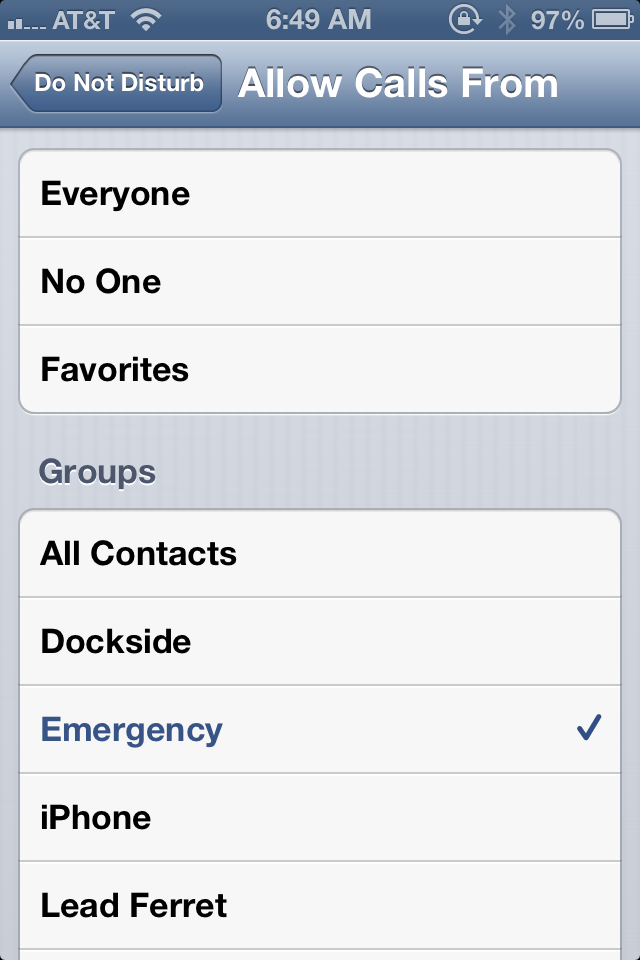
To create a new group in your Address Book (now referred to as Contacts, if you're using Mountain Lion), launch the application, go to the File Menu, select New Group or use the keyboard shortcut, Shift-Command-N.
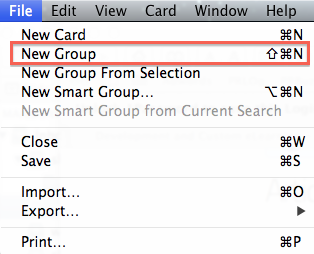
Then, in your Contacts book, you can name the new Group and select the people you would like to include in this group by dragging and dropping them on to New Group's name.
The next time you sync your iPhone to your computer, your new Group will appear on your iPhone.
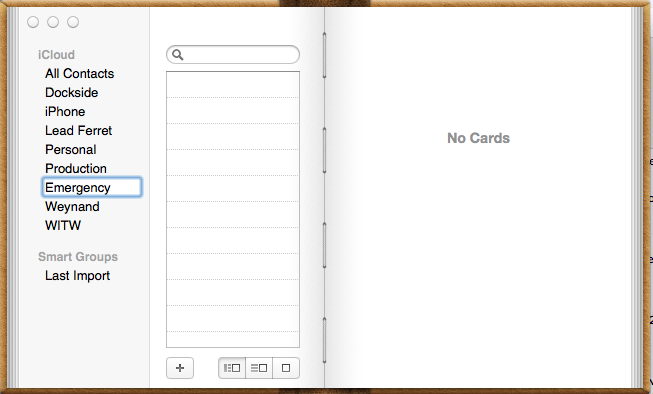
Now you can choose this new Group to be the one selected to receive calls from during your Do Not Disturb hours.
Then, you will only receive calls from people in your Emergency group during the hours of 12:00 midnight to 6:00 am. Other phone calls or alerts you receive during this time will be silenced, so you can sleep in peace.
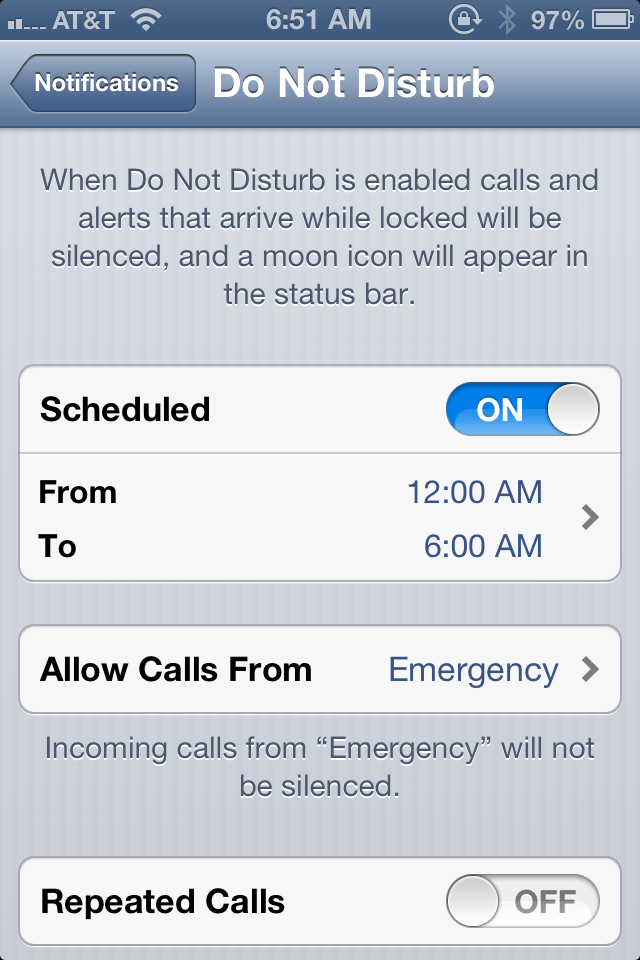
However, the final option in Do Not Disturb is the Repeated Calls feature. When this ON button is enabled, a second call within three minutes of the first one from any contact on your iPhone will be accepted. This is helpful if you have a friend or child in needs to call you during your Do Not Disturb period.